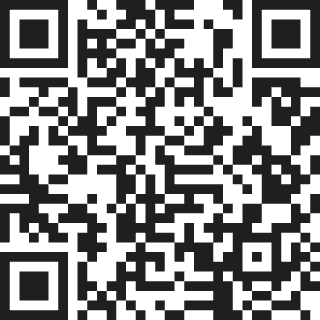How to open 3d model for AR in İphoneUnleash 3D Models in AR: Your iPhone Guide
Augmented Reality (AR) has transformed how we interact with digital content. With the power of AR on your iPhone, you can turn your environment into a playground for 3D models.The Rise of AR and 3D Modeling
AR technology is not just a trend. It’s changing industries like gaming, education, and retail. The AR market is expected to grow exponentially, with projections showing a market value reaching nearly $200 billion by 2025.Why Use AR on Your iPhone?
Your iPhone is a robust device that supports advanced AR capabilities. It has powerful sensors and cameras, making it ideal for 3D models. Studies show that 61% of consumers prefer shopping at stores that offer AR experiences. Engaging with 3D content can increase customer satisfaction and boost sales.This Guide: Your Step-by-Step Plan
This guide will walk you through the process of opening 3D models for AR on your iPhone. Follow these steps, and soon you’ll be viewing and interacting with incredible 3D content.Finding Compatible 3D Model Files
Popular 3D Model Formats for AR on iPhone
To view 3D models in AR, you need compatible file formats, such as:- .usdz: Apple’s preferred format, optimized for AR.
- .glb: A binary version of glTF, great for web use.
- .obj: A common format used in 3D modeling.
Sourcing Free and Paid 3D Models
You can find quality 3D models from various websites, such as: These platforms offer a mix of free and paid options.Checking File Compatibility Before Downloading
Always verify that the models you choose are in a supported format. This will save you time and frustration later on.Using Built-in iOS AR Capabilities
Viewing 3D Models with Quick Look
iOS has built-in features like Quick Look that make viewing 3D models easy. Here’s how to do it:- Download a compatible 3D file to your iPhone.
- Tap the file to open it.
- Select “Quick Look” to view the model in AR.
Placing and Manipulating 3D Models in Space
After opening your model, you can place it in your environment. Here are some tips for optimal placement:- Ensure good lighting in your space.
- Avoid clutter in the area for better tracking.
- Scale the model to fit your environment.
Capturing Screenshots and Videos of your AR Experience
To share your AR adventures, take screenshots or record videos. Simply use the iPhone’s built-in screenshot function or the screen recording option.Exploring Third-Party AR Apps ( How to open 3d model for ar in iphone )
Popular iPhone AR Apps
Several apps enhance your AR experience, including:- IKEA Place: Visualize furniture in your space.
- Measure: Measure objects and distances in AR.
- ARki: View architectural models in augmented reality.
Comparing App Features and Functionality
Each app offers unique features:- IKEA Place allows you to browse furniture selections easily.
- Measure transforms your iPhone into a digital ruler.
- ARki focuses on detailed architectural previews.
Integrating 3D Models into your Chosen App
For most AR apps, importing a model is straightforward:- Open the app and look for the import option.
- Select your 3D model file.
- Follow on-screen instructions to place it in AR.
Troubleshooting Common Issues
File Not Opening: Troubleshooting Tips
If your file doesn’t open, check the following:- Is the file format correct?
- Is the file corrupted? Try downloading it again.
- Restart the app to refresh its settings.
Performance Issues: Optimizing for iPhone Hardware
If AR performance lags, consider these tips:- Close other apps running in the background.
- Restart your iPhone to free up system resources.
- Ensure your iOS is updated to the latest version.
Lack of AR Support: Identifying Compatible Apps and Files
Not all apps support every file type. Always check app descriptions for compatibility.Advanced Techniques and Tips ( How to open 3d model for ar in iphone )
Creating Custom AR Experiences using ARKit
For those interested in development, ARKit allows you to create custom AR experiences. Explore Apple’s ARKit documentation for tutorials and resources.Optimizing 3D Models for Better AR Performance
To improve performance, consider the following:- Reduce polygon count for smoother rendering.
- Compress textures to lower file sizes.
- Remove unnecessary details from models.
Sharing your AR Creations
Showcasing your AR designs can be done easily through social media or directly sharing files with friends.Conclusion: Bringing your 3D Models to Life ( How to open 3d model for ar in iphone )
Key Takeaways
Opening 3D models in AR on your iPhone can dramatically enhance your experience. From finding the right files to using advanced apps, you now have the tools to create stunning AR visuals.Further Exploration
For more on AR, check these resources:The Future of AR on Mobile Devices
AR technology will continue to evolve, making ways for more interactive experiences. Stay tuned for upcoming developments that will make AR even more accessible and engaging.Related Services
Looking to bring your products to life with AR? Explore our AR 3D Modeling Services and see how we can help transform your business with augmented reality solutions.